Email Explained |
 |
Configuration Trouble |
|
Usually, when your mail doesn't work, it is because you have configured something
incorrectly. Two things must be considered separately - receiving mail and sending mail.
They apply to different providers and they are not normally related to each other.
User Information
The User Information section (green)
allows you to enter the information that
people will see when they receive your email. This information is completely separate
from the rest of the configuration. Your access to email will not be affected in any way
if you get this wrong. If your email is not working - don't look here.
Receiving Mail
Your inbound mail server (top red) must be configured
for the domain you get mail from. Usually, that is the last part of your email address:
Me@MyDomain.com
In cases where the mail server is different from your email address, your domain
administrator will tell you what to put here.
The Inbound and Outbound servers are highlighted in red in the example to the right.
The logon section (orange) is for your
Inbound server ONLY. This is your email user name and password.
Errors here will NOT affect outbound mail unless your outbound mail uses the
same server (...again, this is not usually the case).
|
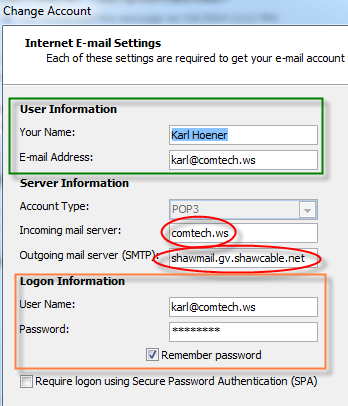 |
I Can't receive email
The first thing to check is your Internet connection. Can you see CNN.com?
You have to check your Internet connection using a page that does not have
Static content. CNN's pages change every few minutes so your computer
will not keep a local copy. It is a valid check to see if your Internet works.
Some websites do not change very often and your computer knows about this, so it just
keeps a copy of the page on your computer so it can bring the page up very quickly
when you ask for it. Opening this page would make you think your Internet is working
because the page will be displayed.
So, you have correctly configured your email as stated above, but you still can't
receive email. What do you do now?
Click the button in your mail settings that says:"More Settings".
You will be presented with another window - select the advanced configuration
by clicking the tab that says:"Advanced". You will see the port for the
incoming mail server as shown in the image on the right. The port number MUST be 110
for POP3 ComTech mail and 143 for IMAP ComTech mail.
Most devices and applications will default to the usual standard port number, but IPhones
may not.
If you have gone through all of the above and still cannot receive mail - your mail
server may be experiencing problems. Call your domain administrator to find out.
|

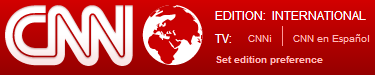

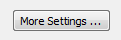
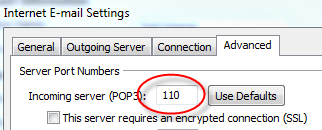
|
Sending Mail
Your sending mail server depends on the service provider you use for your
Internet connection. In Victoria, your choices are as follows:
|
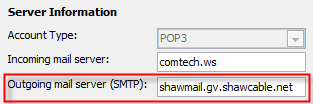
|
| Company |
SMTP Server (Outgoing) |
Port |
Security |
| Shaw Cable | shawmail.gv.shawcable.net | 587 | TLS |
| Telus | smtp.telus.net | 1025 | TLS |
| Bell Internet | mail.1xbell.ca | 587 | TLS |
| ComTech | comtech.ws
(or your domain) | 464 | None |
|
This is where the trouble starts...
If you are using a notebook that you move from home to work and have different
service providers for each - your computer will not work for both. If you are using a
mobile device (phone or tablet) - they are set-up to cycle through all available SMTP
servers until they find one that works to send your mail.
Some service providers block the standard SMTP port (port 25) in an effort to stop spam.
For us, this means we cannot use our domain server (comtech.ws) to send our mail - we are
forced to use the SMTP mail server provided by Shaw, Telus or Bell.
Shaw does not block port 25 - so if this is the only provider you use, you could
use comtech.ws as your SMTP server.
|
|
| In the "More Settings" area of the mail configuration, there is an extra
tab for the Outgoing Server (see right). You do not have to enter anything in this tab
unless you are one of the lucky ones that can use the ComTech SMTP server.
|
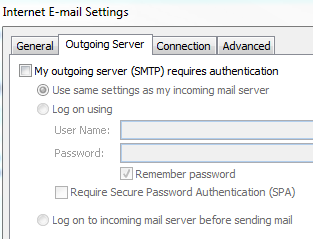
|
On the Advanced tab, check that the Outgoing Server port (SMTP) is set to
25. This applies to your phones and tablets too. Some devices default to some other
number that will not work.
"Your Mailbox is Full"
Note here too that, under Delivery, I have checked off Leave a Copy as well
as Remove from server...
These settings instruct the server to keep your mail for 10 days to allow you time to
download those messages from another device or computer. If you do not remove messages from
the server, they will accumulate there until you reach the storage limit of your provider and
then your mail will stop.
You will still be able to send mail, but you can no longer receive. People sending you mail will
be notified that your mailbox is full, but nothing (except your friends) will notify you that you
can no longer receive mail.
Note: Deleting all of your mail within Outlook WILL NOT
affect the mail on the server! The only way to clear the mail on the server is to check the
boxes as indicated on the right and click Send/Receive in Outlook.
|
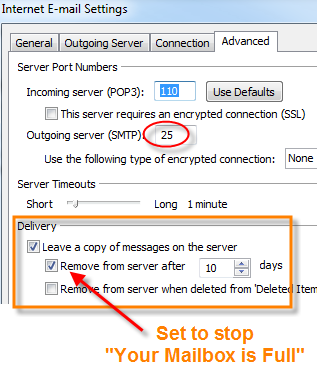
|
Phone Errors
IPhones will report that your username or password is wrong if they
have a connection problem. If you have been using your phone all day with no problem
and then it complains that your password is wrong - do not change your password! IPhones do
this when they try to connect to the server when your home computer is already connected.
The mail server only serves one device at a time for each account. The only cure is to put
the phone back in your pocket and wait. Clicking get mail will NOT speed
things up at all.
On the other hand, if your computer reports a connection timeout error and you also use an
IPhone, it is the IPhone that is not releasing the connection. Again, the only solution is to wait.
|
Summary / Troubleshooting Checklist
Sending and receiving are done from different servers (usually)
If you have mail trouble - check Internet - FIRST
Check your configuration - email user name & password, ports
If you can't send, your problem is with your configuration or your Service provider (Shaw/Telus/Bell).
If you can't receive, your problem is with your configuration or your Domain Mail Administrator (ComTech).
If you can't receive - is your mailbox full? Check that you are removing mail from the server.
When your IPhone reports your password is wrong - it probably isn't.
MS Outlook sometimes has problems with multiple accounts - both sending and receiving.
If you have checked everything and your mail still isn't moving, you may have to remove all of
your account and reload. Yes, it is a pain and takes valuable time - if you have another solution,
please pass it along.
Impatience is your enemy - if everything was fine a few minutes ago and you are expecting an email
and you have multiple devices checking mail, clicking Get Mail repeatedly is a sure
way to get a connection error - don't do it.
Still stuck? Call ComTech for support.
|
|
|